How to make YouTube kid-friendly?
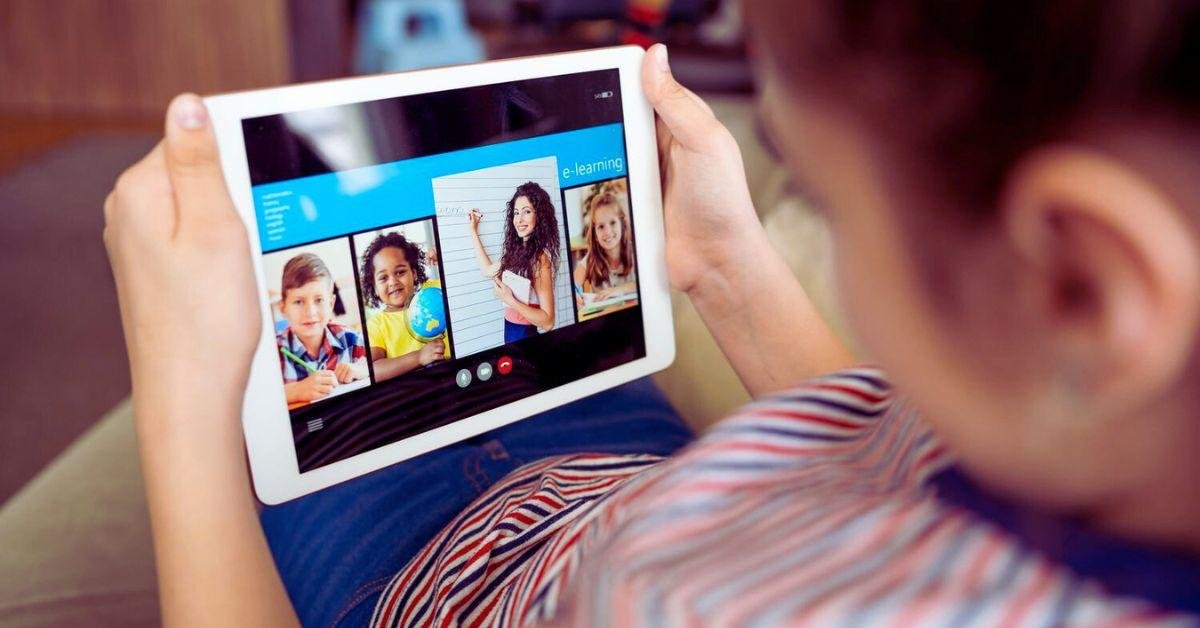
According to different sources, the number of videos on YouTube is estimated to be over 800 million. With this great number of videos available on YouTube, Is it really possible to keep your kids away from YouTube? Of course not. So here arises just a simple question. How can YouTube be made kid-friendly? Do parents in this day and age have an interest in this? Yes, since YouTube has a huge collection of videos, some are not appropriate for kids. So Screen time and content limits are some common tools that parents can use. Parents are alarmed by unsettling movies that raise worries even with filters. So here is a simple tip keep an online eye on your kids. Looks confused, don’t worry.
Following are 10 methods that you can use to make YouTube kid-friendly:
Parental controls
You can not only use parental controls but also restrict inappropriate content. Through time limitations, viewing history monitoring, and content restriction, parental controls on YouTube help parents oversee and personalize their kids’ video experiences. By enabling parents to give their kids a safer and more age-appropriate environment on the platform, these controls provide peace of mind.
You have to follow simple steps to apply parental controls for your kids.
Parental controls setup guide.
Restricted mode
To help your child avoid most mature content, you can turn on Restricted mode.Users can exclude potentially mature or unsuitable content from their YouTube experience by using the YouTube Restricted Mode option. If your children are under 13 years of age, you may want to activate YouTube’s Restricted Mode on one or all of the devices they use. When turned on, it helps make the viewing environment safer by obscuring any films that might contain offensive content.
Supervised accounts
As per google help with a supervised account, parents select a content setting that limits the videos and music children under 13 can find and play. YouTube-supervised accounts provide parents more control over their kids’ online behavior. They let them keep an eye on their watch history, regulate videos, and restrict access to certain content depending on maturity ratings. By assisting in the creation of a more secure and controlled online experience for their children, this function gives parents more peace of mind.
You can read this for supervised accounts for kids in detail.
Safe Search
Safe Search isn’t 100% accurate.” Based on our testing, it’s very good, but no filter is perfect. But something is better than nothing. You can Turn on Google Safe Search to protect your kids’ internet experience by removing offensive search results from YouTube and Google. By excluding any sexually explicit content from their search results, this setting improves safety.
Tip: You must use safe browsers for kids instead of activating safe search on normal browsers.
Read for some best safe browsers for kids.
Set time limits for apps and websites
Set different limits for different apps, categories of websites, and daily screen time limits for every child in your home. For those on Android devices, Google’s Family Link app can serve a similar role. You can specify how many minutes in a day you want to use on each site and once you’ve gotten to the limit, you won’t be able to access the site.
Read for: Set a time limit for websites on iPhone & iPad.
Manage YouTube with Google’s Family Link app
Family Link enables you to choose the right YouTube experience for your child: a supervised experience on YouTube for kids.In addition to being the parent company of YouTube, Google also owns Family Link, an app that lets parents control their children’s screen time and filter material.
Kids YouTube
YouTube Kids was created to give children a more controlled environment. For kids under 13, use YouTube Kids which is a separate app with age-appropriate content, controlled by parents, with flagging/blocking options and many other features designed especially for kids.
Keep an eye
While your child is online, keep a close check on them to make sure they are using it appropriately and securely. Be aware what they are searching online, what they are browsing, which website are appearing in their suggestions. At the same time, be there to offer assistance and support when required. Always be helpful for their kids.
