How To Open A Suspicious Email Attachment Safely
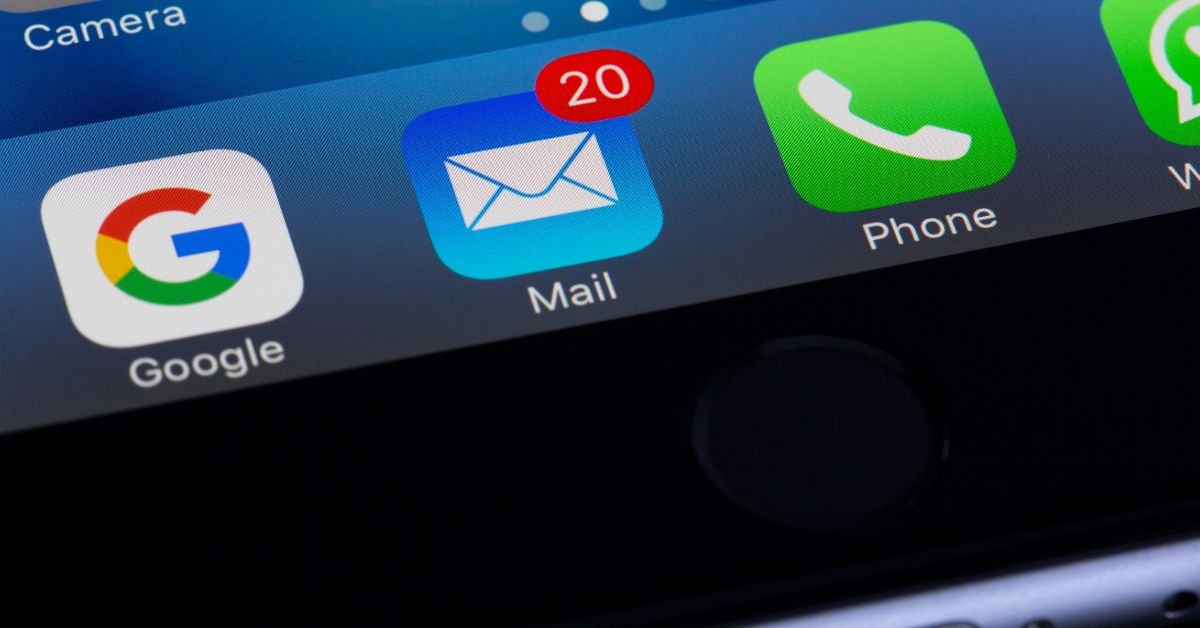
Introduction
Attackers often use phishing emails to get recipients to click on malicious links or attachments. Malware infection is spread to all your sensitive data, so make sure that a file is safe before clicking on it. Antivirus software scans the attachments in emails, double-checks who the sender is, and does not open the files marked as scam.
Attachments that are generally safe to open
Some attachments are considered safe to open:
.JPEG
.JPG
.PNG
.GIF
.TIF
.MP3
.MP4
.MOV
However, these files are less safe to open:
.EXE
.DOC
.XLS
.XLSX
.PPT
.RAR
.HTML
Before deciding to click on these types of attachments, take precautions such as using antivirus and confirming the sender.
Ways to Open the Suspicious emails
Do not Open it Immediately
On receiving a suspicious email, avoid opening the attachment immediately. Malicious content is often disguised within files attached to urgent emails. Take a moment to verify the sender’s identity which will save you from falling victim to phishing or malware attacks.
What to do in the Pause
Check the sender’s email address carefully. Look for minor inconsistencies such as spelling mistakes, extra characters, or domains that don’t claim the organizations.
Even if the email appears to come from someone you know, proceed with caution.
View in a Secure Environment
This step reduces the risks of malware or data breaches. The process involves isolating the attachment from the primary device and sensitive networks. Virtual Machine is a powerful tool for this purpose which acts as a separate operating system running within the primary system. It creates a controlled and isolated environment. And even if the attachment contains malware, the effects are confined to the VM.
Sandbox
Sandbox is another secure option that stimulates a controlled environment where the attachment can be executed and observed for malicious behavior.
Online Virus Scanner
Online Virus Scanner such as VirusTotal allows one to upload a file and scan it against multiple antivirus engines. They comprehensively assess the file whether it has malicious code or not.
Look for Spoofing Signs
Disguising oneself as a trusted sender is the major tactic used in phishing attacks. To identify spoofing, carefully verify the sender’s email address for subtle changes. Even typos, additional characters, and slightly altered domain names can indicate a fraudulent sender.
No interaction with such emails
If your email has signs of poor grammar, formatting issues, or urgent tone, do not get exploited. Many such emails trick recipients into opening malicious attachments. Pay attention to generic email services like Gmail or Yahoo when professional mail is expected.
Disabling Macros
Macros are embedded in files such as Microsoft Office documents and automate repetitive tasks. They are used for legal purposes but can pose security risks if are exploited by attackers.
Why Macros are harmful.
Cybercriminals inject malicious macros into documents. When such documents are opened the harmful code is executed compromising the user’s data and device.
It is essential to disable Macros by default in MS Word, Excel, And PowerPoint. Modern versions usually block macros automatically but double-checking is crucial.
Inspecting links
To avoid malicious websites and identify phishing attempts, inspecting links in emails is a crucial step. Hovering over the link without actually clicking on the URL allows you to verify whether the link matches its claimed domain. For example, the link that claims to lead to bank.com but shows fakebank.com is a clear red flag. Moreover, be cautious with shortened URLs as they can obscure true destiny.
